
This version is the easy way for lighting design, just put The project information input, Room geometry query, calculations parameters and luminaires selection and get the results.
DIALux Lighting Software Program
There are two Dialux Programs as follows:
- DIALux Main (Red Version)
- DIALux Light (Blue Version)
Today, I will explain the Dialux Light (Blue Version) as follows:
1-Run the program, you will get the first page , click next.
2- in this page, enter the Project name, room name, project description, any project additional information, designer data and designer’s company data. After finishing, click next.
3-in this page, enter the room geometry dimension, reflection factors, maintenance factor, height of work plane and select the luminaire type from the catalogues button.
4-in this page and after pressing catalogs button, select one of the (3) options indicated as : dialux catalog, online catalogs, luminaire files and my databasePress my database as an example.
5-in this page, select (*) to get all the luminaires which installed by default with the program
6-in this page, select the luminaire by pressing on its name, then press apply button for confirm lumiaire type selection, than press close button to return to program page step #4
7-in this page, you will find the selected lumiaire data from step #6 is added to lumiaire selection part, then select the luminaire mounting method, then enter the suspension height and then press next button.
8-in this page, enter the planned illumination level (lux), then press suggestion button which will show you luminaire arrangement inside the room with estimated Lux for this arrangement.You can change the arrangement of the suggested luminaires and change their distance from the wall ,ceiling and from each other in the horizontal and vertical arrangement partYou can also make rotation for luminaire from the luminaire parameters part, then after you get suggested LUX near the planned one , press calculate button
9-in this page, the luminaire distribution with lux levels will be indicated, check that all the values are as the planned ones and then press next.
10-in this page, select the output type and format of the calculations results , you can print the output file or save it as a dialux project file / PDF file , then pres next to finish the dialux program calculations for the assigned room.
11-in this page, you can select either finishing the program by pressing finish button or activate the empty square box for doing calculations for other rooms.
To Download Dialux Program- Latest Version, press on below LinkTo Download Dialux English Manual- Latest Version, press on below Link
http://www.dial.de/CMS/English/Articles/DIAL/DIAL.html?ID=1
Download Software
To Download all manufacturers’ catalogs/Plugins that work with Dialux Program, press below Linkhttp://www.dial.de/CMS/English/Articles/DIAL/DIAL.html?ID=1#
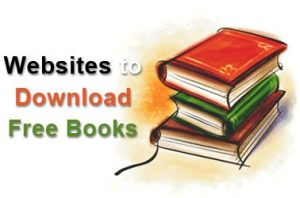

I am glad for commenting to let you be aware of of the incredible encounter my wife’s daughter gained reading your blog. She even learned such a lot of details, not to mention how it is like to have an ideal giving heart to make certain people smoothly know precisely several extremely tough issues. You undoubtedly exceeded our own expectations. Thanks for providing the practical, trustworthy, edifying and fun thoughts on this topic to Emily.